

Finding
an interesting Microsoft Word lesson can sometimes be difficult!
Web
Resources |
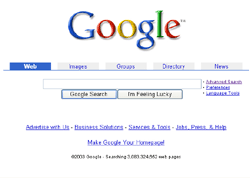
Google
is one of the most popular search engines. Image obtained from
www.google.com. |
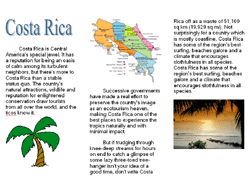
Creating a Brochure Using Microsoft Word: A 9th Grade English Lesson Plan Overview In this lesson, students will conduct research on the internet, and then use the information they have found to create a brochure using Microsoft Word. Lesson Steps The first step in this lesson is to have the students come up with a location that they would like to use for their brochure. Once the students have decided on a location, they will need to find several pieces of information to put in their brochure. Some examples of possible content are: the major tourist attractions for the location, the type of food that is generally eaten there, or information about the weather. Students are also required to include the cost of roundtrip airfare to the location. Once the students know what they need to find, it is a good idea to show them a few ways to find the information on the internet. Information such as tourist attractions and local cuisine will require the use of an internet search engine. Here are a few items that students should know about search engines: To find travel costs, the students should be taken to a travel sight such as expedia.com. This sight is a little complicated, so the students will need to be instructed on how to use it effectively. The teacher should demonstrate how to enter the information into the fields and how to complete the entries in order to obtain a price. Some of the specific items you should cover on the site are: • For the departure and destination fields, the students must enter either the three letter abbreviation for the airport, or the name of the city and country that they are traveling to. I usually illustrate how to use these fields by entering Hawaii, and then showing them that a list of possible airports will appear. The students should be told that travel costs will change depending on what time and day of the week the trip is taken. For the brochure, the students will need to include the price of a roundtrip coach ticket during the summer. Once the students have completed their research they will need to be shown how to prepare a brochure. To prepare a brochure, the students can use Microsoft Word. This lesson uses some of the more advanced features of Microsoft Word, so it would be best if the students were allready familiar with the basic operation of the program before you present this lesson. The students should be shown how to set up columns in Word. The students should be shown how to use word-art for the titles of the brochure. It is also a good idea to demonstrate how to insert clip art into their brochure to liven it up. The brochure should contain all of the information that they obtained from their internet searches. The students are required to prepare a draft of the brochure that will be presented to one of their classmates. Their classmates will check the brochure for writing errors and then return it for revision. Assessment The final assessment for this project is the student’s completed travel brochure. You can collect the brochure in printed or digital form (if you choose to collect it digitally, remember to inform the students what you would like them to name the file). The student’s grade for their brochure will be based on: whether or not it contains the required information, whether or not it contains the required technical components (word-art, graphics), and the overall look of the brochure. |